Confirm your Instagram account is associated with a Facebook page
You can turn your profile into a business or creator account on Instagram. Gain supports direct publishing for these professional accounts, but Meta requires users to connect Instagram accounts with a Facebook page. If your Instagram disconnects from the parent Facebook page, direct publishing won't work in Gain.
In this article, we'll walk you through the steps to confirm your Instagram account is connected to a Facebook page.
In this article
- Confirm your Instagram Business Account is correctly associated with a Facebook Page
- Check Gain has permission to post to the Instagram Account in Business Integrations
Confirm your Instagram Professional Account is associated with a Facebook Page
You can confirm if the Facebook Page is associated with the Instagram account in a few places:
In the Instagram app on your phone, go to your profile and click Edit Profile > Page.

- In Meta Business Suite, go to Business Settings. In Accounts > Instagram accounts, check if the Instagram account is connected.

- In Meta Business Suite, go to Settings "⚙️". Go to Business portfolio info and check that your business has a Primary Page assigned.

- On Facebook in Linked Accounts. If your page is in the new Pages experience, when you log in as the page to Facebook, you'll see a section called Linked Accounts under Settings. Click here to access Linked Accounts directly.
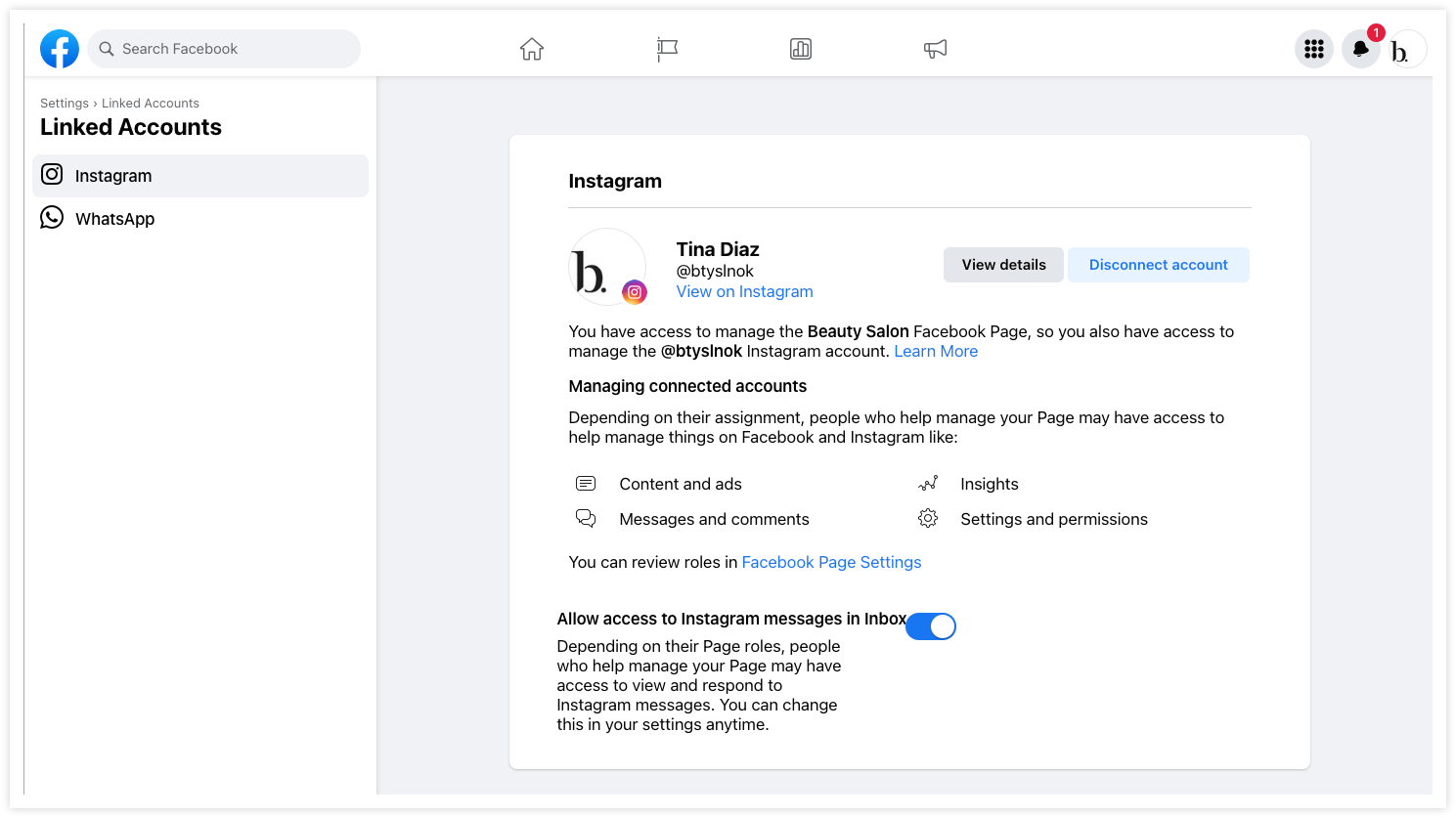
Important: If you see an option to Get Started or Switch Now, click the button and follow the instructions to convert your Instagram account to a business one. If you see the button to Review Connection, click the button and follow the steps to reconnect. Once your account is fully connected, you can publish via Gain.
Check Gain has permission to post to the Instagram Account in Business Integrations
You can only grant Gain access to post to your Facebook page and Instagram accounts with a Facebook profile with admin access to manage both the page and Instagram account. Whenever your Facebook profile gets access to new Instagram accounts, you must also allow Gain to post to these accounts.
You can see what you've given Gain permission to do in Business Integrations.
- Click here to access your business integrations. Be sure you're logged in to the Facebook profile with admin access to manage the Instagram account.
- Find Gain on the list and click View and Edit.
- Confirm Gain has permission to access your Instagram profile info and posts, create new posts in your Instagram account, and create and manage content on your page. See below reference:

Important: An app's access to your Instagram and Facebook profiles automatically expires after 90 days. This expired access does not affect posts created or scheduled in Gain.

