Account Settings
The Account Owner and Account Administrators can update the account's settings in the Account Profile.
Click on your initials or avatar on the top right in Gain to open your Personal Settings menu. On this menu, choose Account Profile. (Only Account Owner and Account Admins will see this option in their menu.)
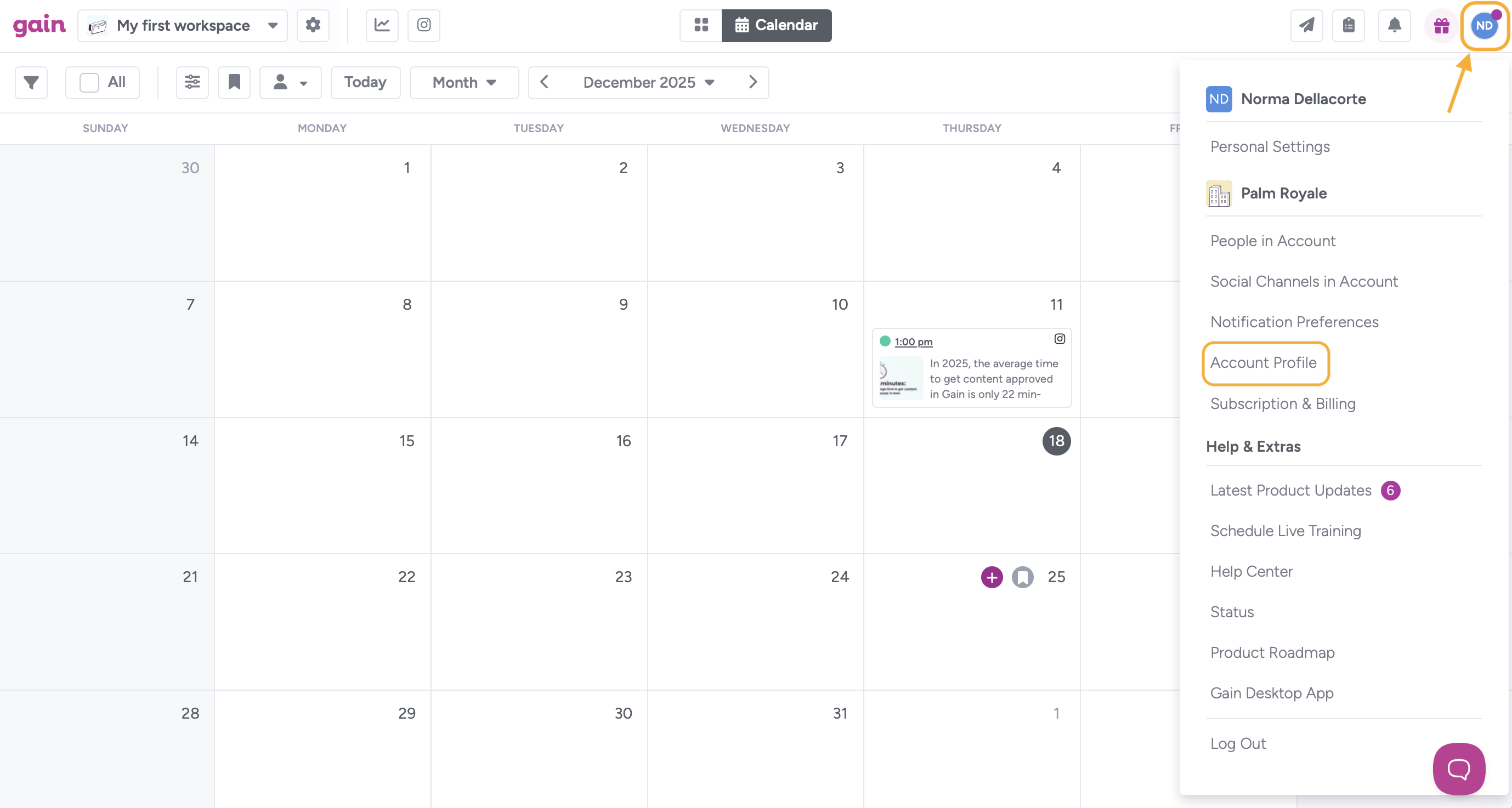
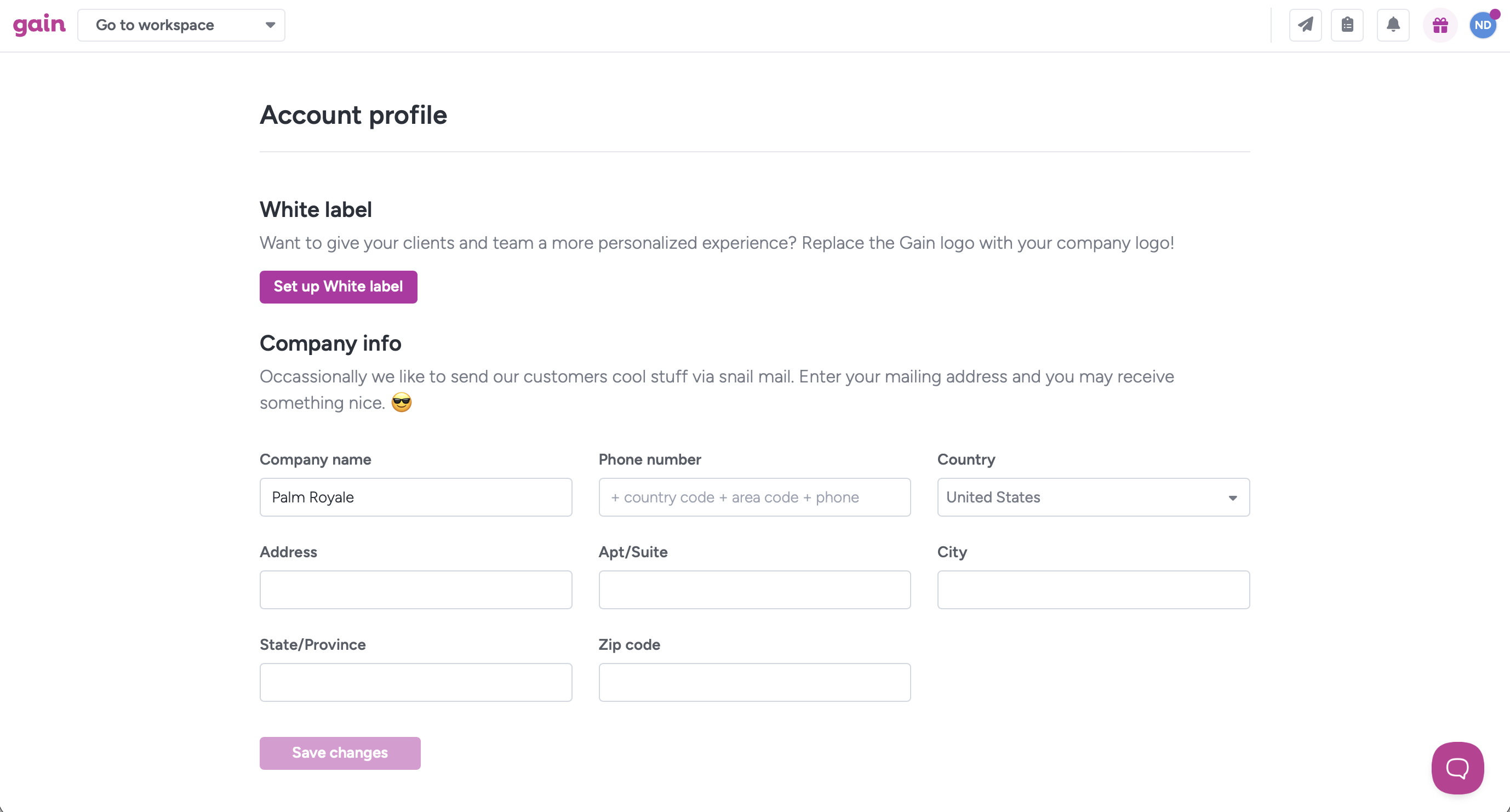
From your Account profile, you can set up white label and update your company's info.
Setting up White Label
You can replace the Gain logo with your company's logo to provide your Team Members and most importantly, your Clients, with a customized experience.
From the Account Profile, click Set Up White Label.
Click the toggle button to turn on white label for your account. Then, upload your company's desktop and a mobile (square) logo.
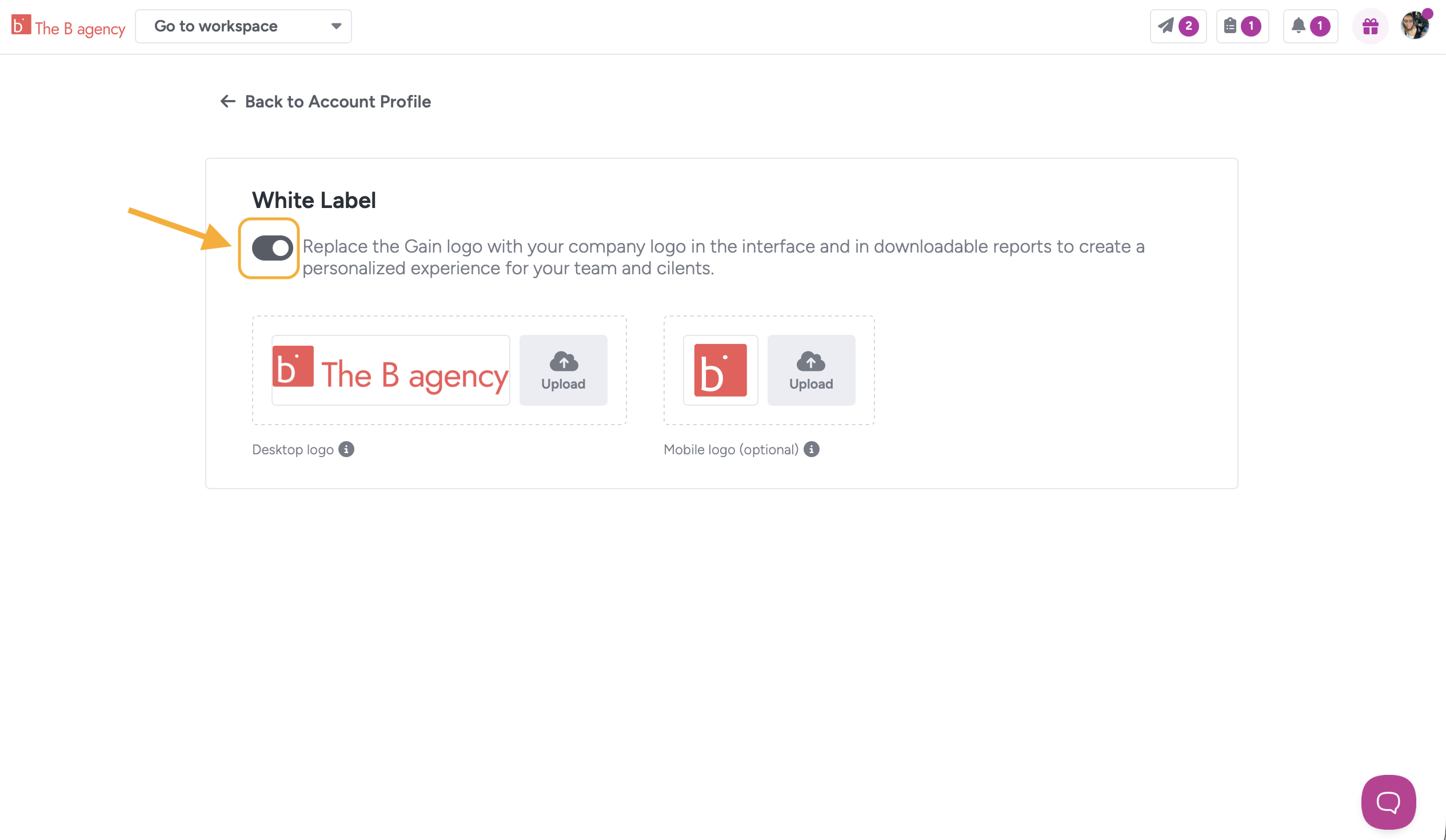
Tip: We recommend a horizontal version for desktops (max width-to-height ratio of 100:30) and a square version for mobile screens (height ratio of 100:100).
Updating your company information
Your company's name will be displayed in notifications, including pending approval notifications that clients or stakeholders receive and throughout the app, unless you have turned on white label. Other details such as mailing address and phone number are optional. Only the Account Owners and Account Admins can see this info.
