Why can't I connect an Instagram Business account to Gain?
To connect your Instagram Business accounts to Gain, you must associate your Instagram profiles with a Facebook Page and have admin rights to manage both on Meta Business Suite. As long as you have admin access to the Facebook Page and that page is correctly associated with the Instagram Business account, you won't need an Instagram account's password to connect an Instagram Business account to Gain.
In this article
- Authorize Publishing for Instagram Business Accounts
- Reconnect your Instagram Personal profile as a Business Account
- Reconnecting as Business Accounts doesn't work
Authorize Publishing for Instagram Business Accounts
When connecting a new Instagram account to Gain, select the "Business Account" option. If you mistakenly choose "Personal Account," even if your Instagram profile is a Business account, Gain will mark it as personal, and your posts will not be automatically published.
- Select Instagram on the channel settings page and click "Business Account."

- You will be redirected to Facebook. If logged in with the Facebook admin, click Continue to grant access.

Important: Gain will only publish to pages and Instagram accounts authorized by you, not your personal Facebook account.
- Choose the account you want to connect to the workspace.

If your Instagram account is not on this list, please be sure that your Instagram profile is associated with a Facebook Page and that you have admin rights to manage both the Facebook Page and Instagram account.
If you need assistance, please don't hesitate to contact our support team via live chat or email at support@gainapp.com.
Reconnect Instagram as a Business Account
If you've accidentally connected your Instagram account as a Personal account, you can switch it in Workspace Settings > Channels.
- Click Manage next to your Instagram channel.
- Find the blue "Connect to Gain as a Business Account" prompt and click Reconnect as a Business Account.

Important: You won't need your Instagram account's password to connect an Instagram Business account to Gain, provided you have admin access to the associated Facebook Page.
Reconnecting as a Business Account doesn't work
- If you have trouble connecting your Instagram Business account, it's often due to insufficient permissions or no link between your Instagram account and the parent Facebook Page. While Gain supports direct publishing for both business and creator accounts (collectively known as professional accounts), Meta mandates that your Instagram professional account be linked to a Facebook page. Follow the steps in this help article to confirm if your Facebook Page is linked to the Instagram account.
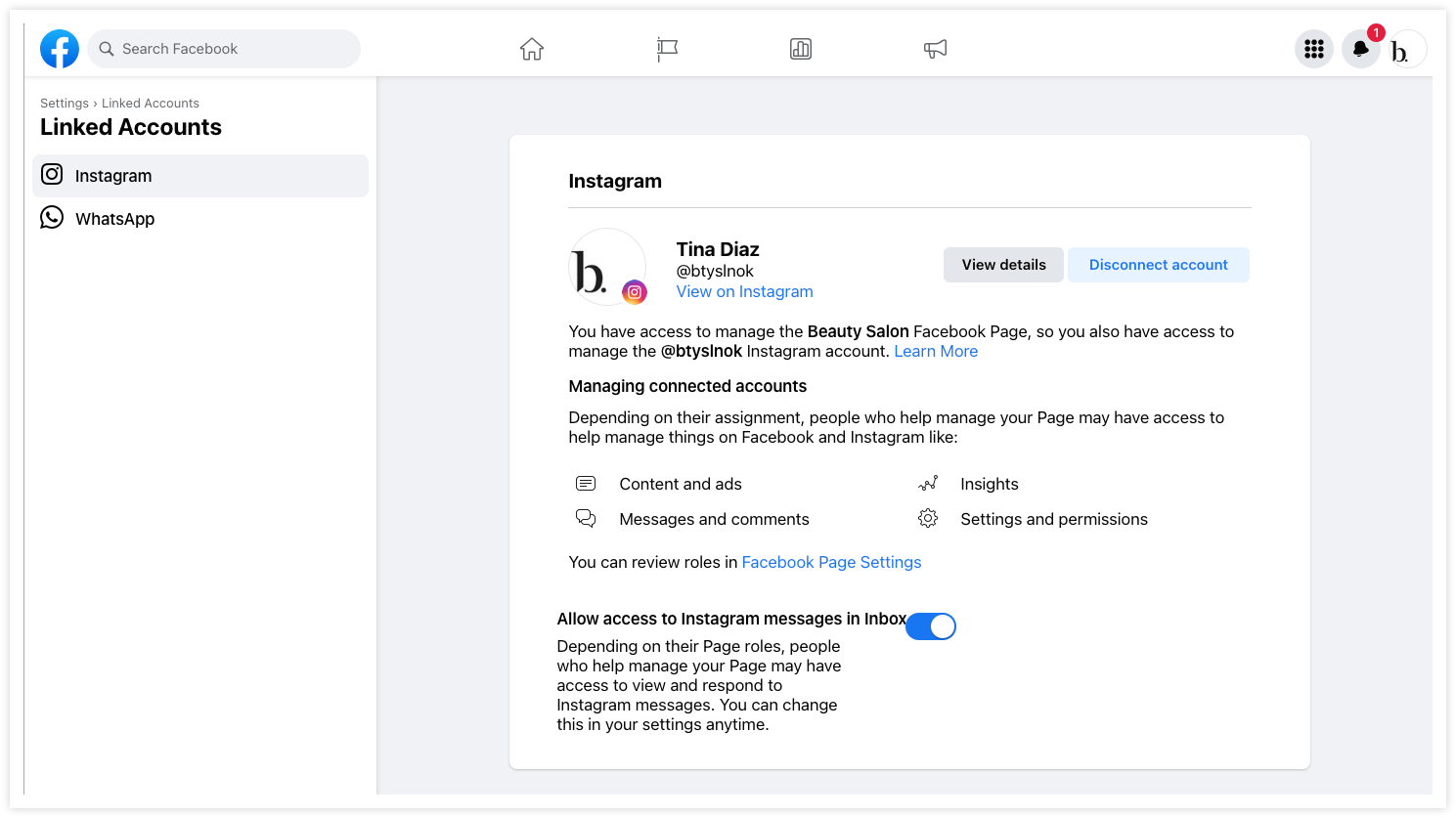
- If you've recently gained access to new Instagram accounts, you must also authorize Gain to post to these accounts. You can review your permissions in Facebook's Business Integrations.
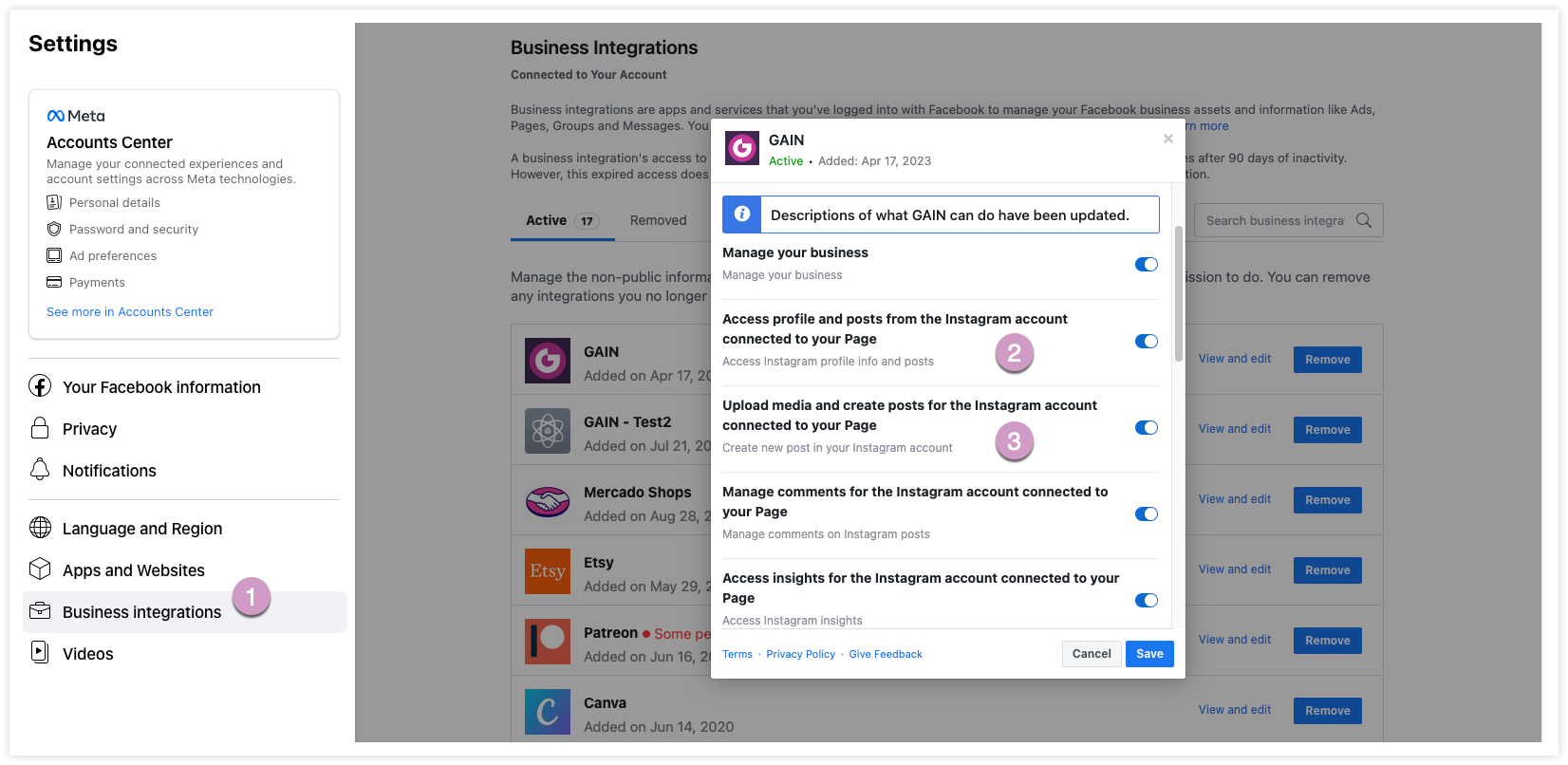
Important: You'll require a Facebook profile with admin access to manage a Facebook Page and Instagram Business account to connect to Gain.
If you need more assistance, don't hesitate to contact us via our in-app support widget or at support@gainapp.com.
