Why can't I connect a new Facebook page to Gain?
If Gain doesn't have the necessary permissions to publish content on a page or if your Facebook or Meta Business Suite permissions are not set up correctly, it's possible that the Facebook page(s) won't show up as an option to connect in Gain. In this article, we'll show you where to look and confirm you have the necessary permissions to connect your Facebook pages to Gain.
In this article:
To connect a Facebook Page to Gain, your Facebook profile needs the "Page Admin" role for that page.
- If you've transitioned to the new Pages experience, ensure you have Facebook access with full control over the new Page. People with access can manage the Page from various platforms, including Facebook, Instagram, Meta Business Suite, Ads Manager, and Business Manager.
- For pages in the Classic experience, you can check the pages you manage in this section. Here's an example of what a typical Page Roles section looks like:
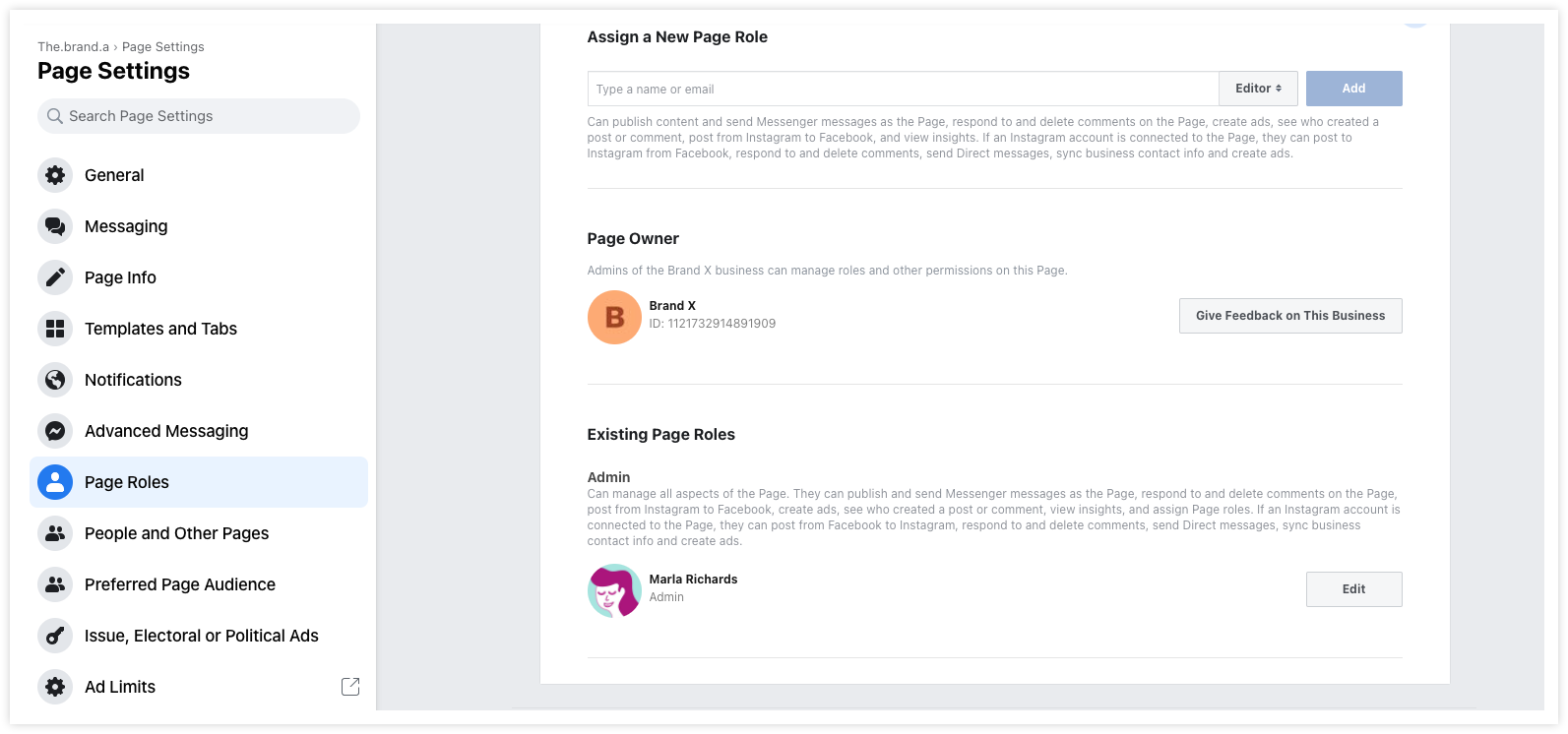
Note: Other roles like Editor or Moderator of a Facebook page cannot connect a page to Gain. For more information on all Page roles and capabilities, see Facebook Help Center - Page Roles.
Business Manager Settings
- If you've been granted access to a page through Business Manager, you require Full Control permissions to manage the page.
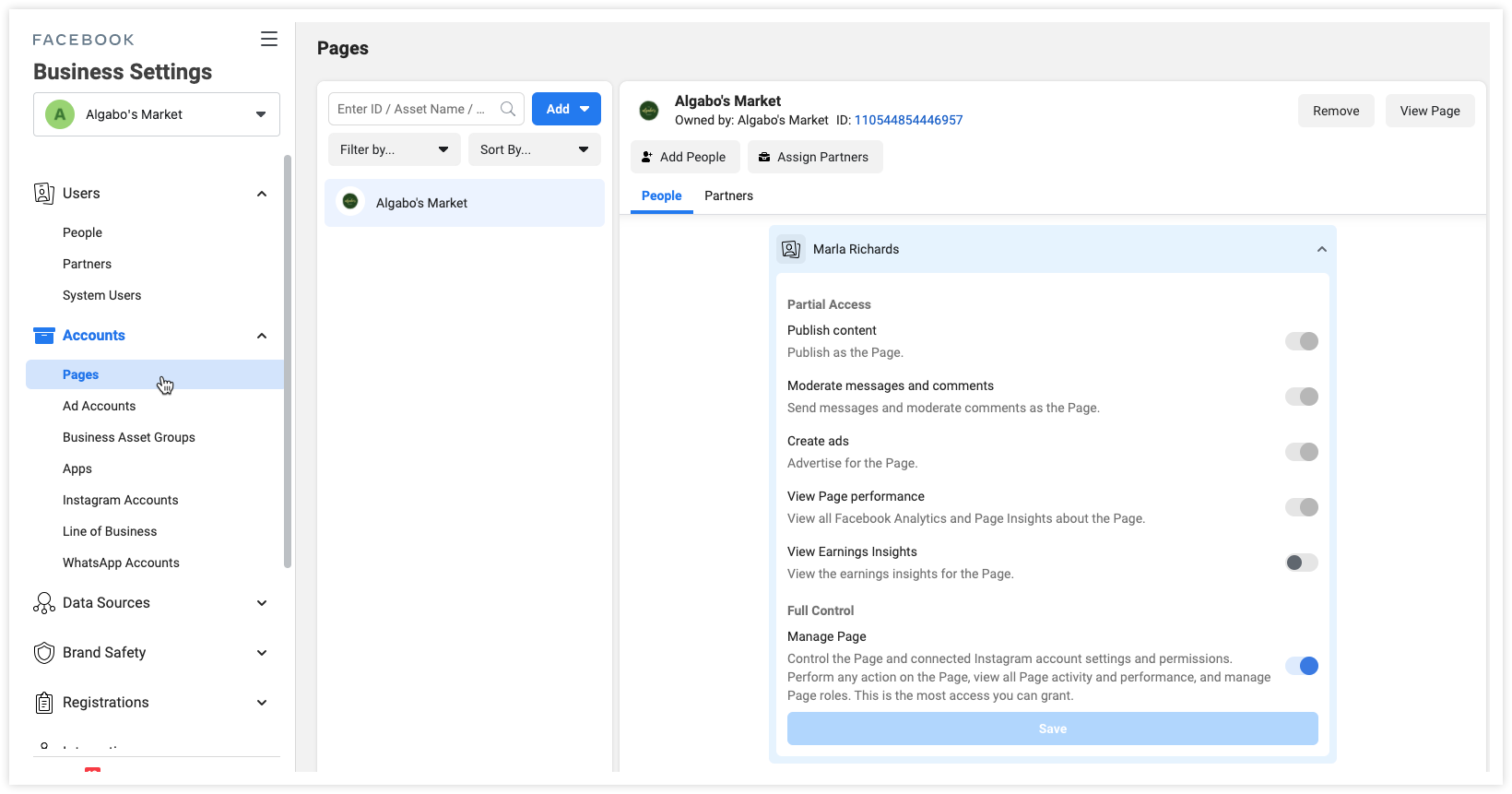
- If your Business has been granted access as a Partner to oversee a page or assets for another business through Business Manager, confirm that your Facebook profile is listed in the People section for the Facebook page. Your profile needs Full Control permissions to manage the page.

To learn more about Business Manager permissions and roles, click here.
Business Integrations
Here's what Gain requires to publish to your page(s):

If all the options are checked in blue, and you're sure your Facebook profile has admin access, you can remove Gain from your Business Integrations to refresh the connection. Click here to go to your Business Integrations, then follow the steps below:
- Find Gain on the list and click on View and edit.
- Click Remove. Don't worry; this action won't delete any content from either Gain or Facebook.
- Return to Gain, go to Workspace Settings > Social channels.
- Select +New Social Channel > Facebook.
- Once you are redirected to Facebook, click "Edit access."

- On the Edit access screen, be sure that Gain has access to Manage your business and the corresponding Facebook pages.

- After the page(s) are checked, click Continue as... You'll be redirected to Gain, where your page will appear on the list to connect.

If you cannot connect a page after removing Gain from your Business Integrations, please contact Support via our in-app widget or email at support@gainapp.com for further assistance.
